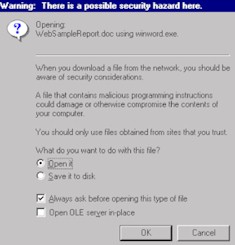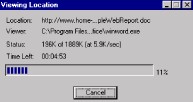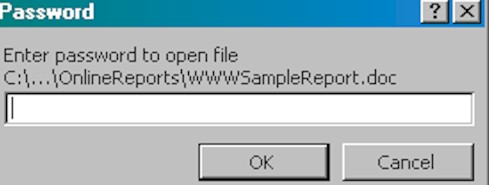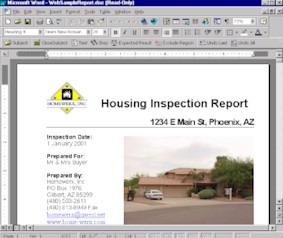| |
Inspection Reports are available
electronically in two formats: MSWord97 and Adobe Acrobat Reader (.PDF). If
you can open a .PDF file, we can email your report to you as an attachment. If you
cannot, you may use Online Report Retrieval to download your report from the internet, or
you may have a hard copy delivered, faxed or mailed to you. If you are unsure
whether you can open .PDF or MSWord 97 files, click here for a quick,
easy test. |
| |
Download your report from the
internet in 5 Easy Steps using Online Report Retrieval!
| Depending on the internet browser
you use, you may be prompted with a series of questions, most of which are covered
below. Online Report Retrieval and our website, in general, work best with Internet
Explorer. However, both are also available to Netscape users. You must
be able to open Microsoft Word97 documents in order to access your report
online. Most computers are capable of opening this type of file (click here for a quick, easy test). |
|
| TO BEGIN: |
| 1. Connect to the internet, then click on the link that was provided in the email
you received. Write down the password from this email for use in step 4. |
|
2.
When you see a box like the
one below, select ‘Open it’ and click ‘OK’. |
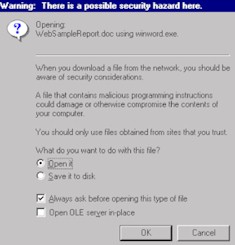
|
|
3.
Your report is now
downloading. Depending on your browser, you may or may not see a box like the one
below (left). If you don’t, BE PATIENT!! While your computer may
not seem like it’s doing anything, it is downloading your report. If there is a
problem, you will get an error message. Otherwise, just wait while your report
downloads. Depending on the speed of your internet connection and the number of
photos in your report, this may take some time, anywhere from 1 to 20 minutes (see
'Average Download Times' below, right). Remember, this is still quicker than just
the driving time to go meet with your inspector! |
| |
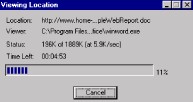
|
| Average Report
Download Times (based on average report size of 5MB) |
28.8 (phone line) |
DSL connection |
T1/Local area network |
15 minutes |
4 minutes |
1 minute |
|
|
4.
When asked for PASSWORD
TO OPEN, enter the password provided in your email and click ‘OK’.
Online reports are saved without a password by special request only. If the
email you received indicates you do not need a password, you will not see this box. |
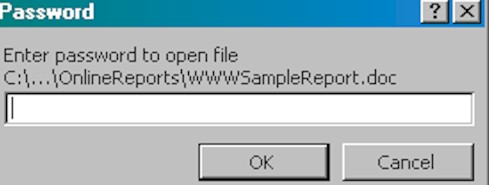
|
|
5.
Your report should now be
open. You may view and print the document. We do not recommend that you try to
save the file since it is a very large READ ONLY file. When you are done with the
report, close the document. |
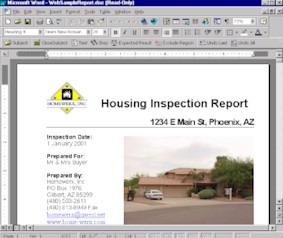
|
|
| Troubleshooting tips |
If you followed the steps
outlined above and are having problems accessing your report, please look at the table
below and try to locate the problem you are having. Please keep in mind that depending on which browser you use and the settings on your computer, you may
encounter a variety of problems. While it is impossible to cover them all, some of
the most common problems are listed below. |
|
Symptom(s) |
Possible
Cause(s) |
Solution(s) |
| Nothings happening/it takes too long. |
This is a large file. |
Wait and be patient. See also 'Average
Report Download Times' above. These times are approximate and your report and/or
computer may take longer. |
| Displays message that 'Password is incorrect'. |
Password was entered incorrectly. |
Check to see that your 'Caps lock' is OFF and
your 'Num lock' is ON. Try typing your password again exactly as it
appears in your email. Passwords are cap sensitive. |
| A box appears and asks for a 'PASSWORD TO
MODIFY'. |
This is a 'Read Only' file. |
Click on 'READ ONLY' instead of entering a
password and the report will open. |
| A ‘Network dialogue’ box appears and
asks for both a User ID and a password. |
This is a security feature. No UserID or
password is required here. |
Click 'Cancel' to continue. |
|
Error message: "The page cannot be displayed" or "Object
not found". |
1. Connection issue |
1. Check to see if you can access other web
pages. |
| 2. Your report is no longer online.
Your report remains online for 7 days from the date that you received your email. |
2. Contact us at (480) 503-2611,
option #4. |
| 3. The link we emailed you is incorrect |
3. Try solution #1 above. If the
problem still exists, contact us at (480) 503-2611, option #4. |
| 4. Our web server is down. |
4. This is highly unlikely. If
you have tried all other possible solutions to your problem, contact us at (480) 503-2611,
option #4. |
| A message is displayed asking you to 'Choose a
program to open this file". |
The file is not associated with an
application. |
This is most likely because your computer
does not have the proper application to open it. Check to see if Word is listed (it
may be called "Winword"). If not, you don’t have it. Online
Report Retrieval requires MSWord97 or later. Click here for
a quick test. |
| Receive error message, "An
unexpected error occurred while reading..." |
This is most likely because your computer does
not have the proper application to open the file. |
Online Report Retrieval requires MSWord97 or
later. Click here for a quick test. |
| Pictures/callouts are moved around or on top
of each other. |
You have a different version of Word than your
report was created in. This is rare unless your report was saved as a Word95 file by
special request. |
Contact us at (480) 503-2611, option #4. |
| A window opens but it just
contains garbage (random letters, numbers and special characters). |
1. You have a version of MSWord older
than Word97. |
1. Online Report Retrieval requires MSWord97 or
later. Click here for a quick test. |
| 2. You do not have MSWord and your
computer is attempting to open the document with Notepad or Wordpad. |
2. Online Report
Retrieval requires MSWord97 or later. Click here for a
quick test. |
| Error relating to temp file |
1. You may have a corrupt file in your
temp files. |
1. Clear cache. (Click here for instructions) |
| 2. Your cache size is set too small for
the document you are downloading. |
2. Increase cache size. (Click here for instructions) |
| Error message that file is too
large to download. |
1. See 'Error relating to
temp file' above. |
1. See 'Error relating
to temp file' above. |
| 2. The file size you are able to download is
restricted by your internet service. |
2. We cannot resolve this issue. |
| Can’t save the report. |
Your report is saved as a READ ONLY file and
depending on your browser, you may receive a number of errors if you attempt to save it. |
Change the file name. |
|
|
Still
having problems?? :-( |
|
| If you are still having
trouble accessing or printing your report, you have three options: |
|
| 1. If your problem
is non-urgent, you may notify Technical Support of your problem by clicking here. A representative will contact you
within 24 hours to resolve your problem. |
|
| 2. If you wish to
receive assistance now, you may call our Technical Support Line 24 hours a day, 7 days a
week. Just dial (480) 503-2611 and choose option #4. You may be asked to leave
a voicemail. As soon as you do, our On-Call Technical Support Agent will be paged
and will return your call promptly. Be sure to leave a message with your name, phone
number and a brief description of the problem you are experiencing. |
|
| 3. If you are just
sick of dealing with computers and wish to receive your report the old-fashioned way, you
may call us to set up an appointment with your Inspector! Just dial (480) 503-2611
and choose option #1. We'll be glad to set up a time for your Inspector to deliver a
color copy of your report as soon as possible! He will go over your report and
answer any questions you may have. |
|
Thank you
for choosing Homewerx, Inc. Home Inspections!
Send your FEEDBACK on our website or
any of the services that we offer to: homewerx@qwest.net
[ MSWord97 & Adobe Acrobat Reader (.PDF) Test Page ] [ Clearing your cache files ] [ Increasing your cache files ] [ Contact Technical Support ]
[Home] [Home Inspections] [Real
Estate Information] [Bulletin Board] [About Homewerx] [Realtor
Resources] [Kid's Page] [Online
Support Center]
Homewerx, Inc. provides all information on this site as a
courtesy only. While we have tried to ensure that the information being provided is
complete, accurate and reliable, no warranties or guarantees are made to that
effect. This site also contains links to other internet sites. Such links are
not endorsements of any products, services, information, etc. offered on such sites.
Any and all liability for incorrect information, defective products, offensive materials,
electronic viruses, etc. obtained on this site or any of its links is hereby disclaimed by
Homewerx, Inc.

|